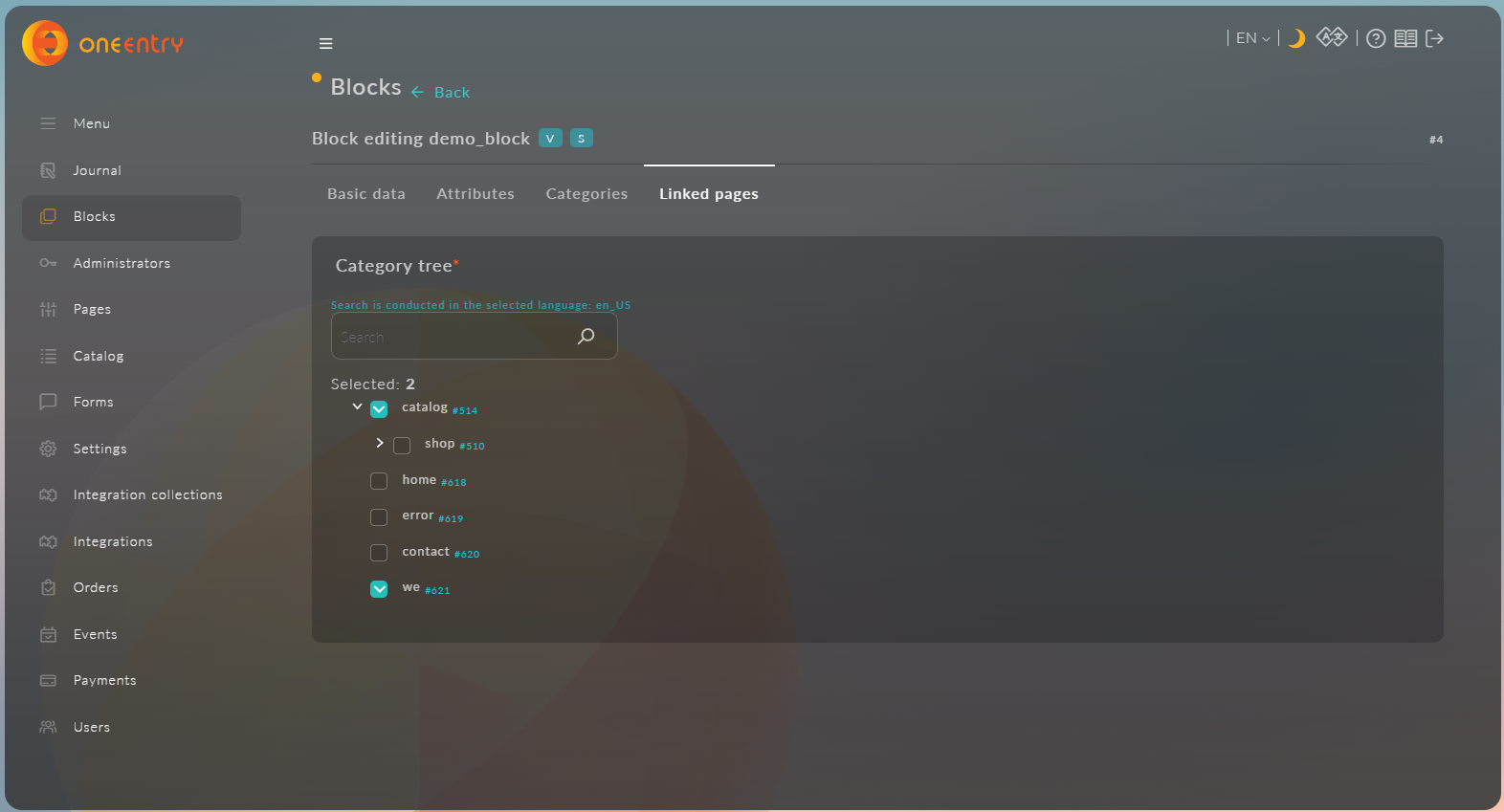Creating a Block of Similar Products
The second type of blocks in Platform OneEntry is the "Block of Similar Products." This block is designed for products that share common characteristics. For example, it can group all products within a specific price range.
1. Creating a Block
To create a block of the type "Block of Similar Products," you need to enter the name of the block in the Name field, select "Block of Similar Products" from the dropdown list in the "Type" field, and enter a unique
2. Editing a Block
To edit a block, you need to click the "Edit" button in the "Actions" column of the blocks table.
For blocks of the type "Block of Similar Products," there are three tabs available during editing:
- Basic data
- Attributes
- Linked pages
Basic data
The "Basic data" tab consists of the following forms:
-
Name - change the name of the block
-
Marker - change the
Markerof the block -
Individual settings:
- Quantity - change the number of items in the block (only integer values are allowed)
- Sorting type of block items - you can sort either by date or by name
- Sorting order of block items - three options: ascending, descending, and no sorting
- Number of items per row - change the number of items in one row of the block (only integer values are allowed)
-
Add condition - allows you to add conditions for product searches. It contains the following fields:
- Attribute - a dropdown list that allows you to select an attribute from all created sets of product attributes for the search.
- Condition - a dropdown list that allows you to select the condition for the search. Available filters:
- contains
- does not contain
- equal to
- not equal to
- more
- less
- contains any value
- does not contain a value
- NaN
- the same value as the selected attribute

- Categories - necessary for selecting pagesof type "Catalog" for the search based on the specified condition. It contains an input field for quick search ofpagesand a list of allpages. If nothing is selected, the search will be conducted across allpagesof type "Catalog."
- Buttons - actions available in the "Add Condition" module:
- Add - adds the condition
- Reset - resets the parameters of the current condition
- Reset all - resets the parameters of the current condition and removes previously created conditions for the current block
💡NoteTo apply the condition, you need to click the Add button
- Added conditions - a table containing previously added conditions. It consists of 6 columns:
- Attribute
- Condition
- Value
- Category
- Content language code
- Condition removal buttons
- Found products - a table containing items that match the specified condition.
Attributes
The "Attributes" tab contains two dropdown lists for selecting a Template and a Set of Attributes
After selecting the set of attributes, you need to fill in the values. In our case, this is the attribute number, which has the type Integer. We will specify 44 as the value.
Linked pages
The Linked pages tab contains a search bar for